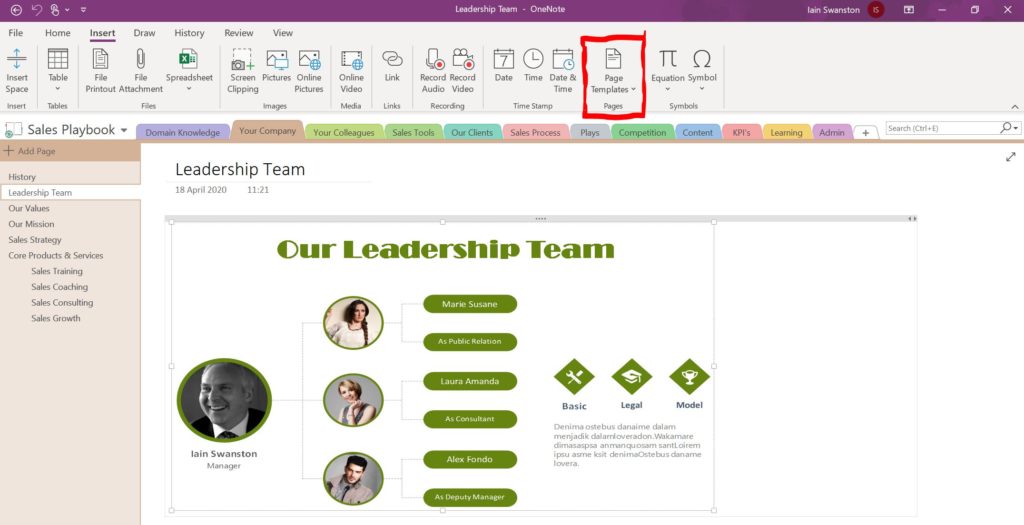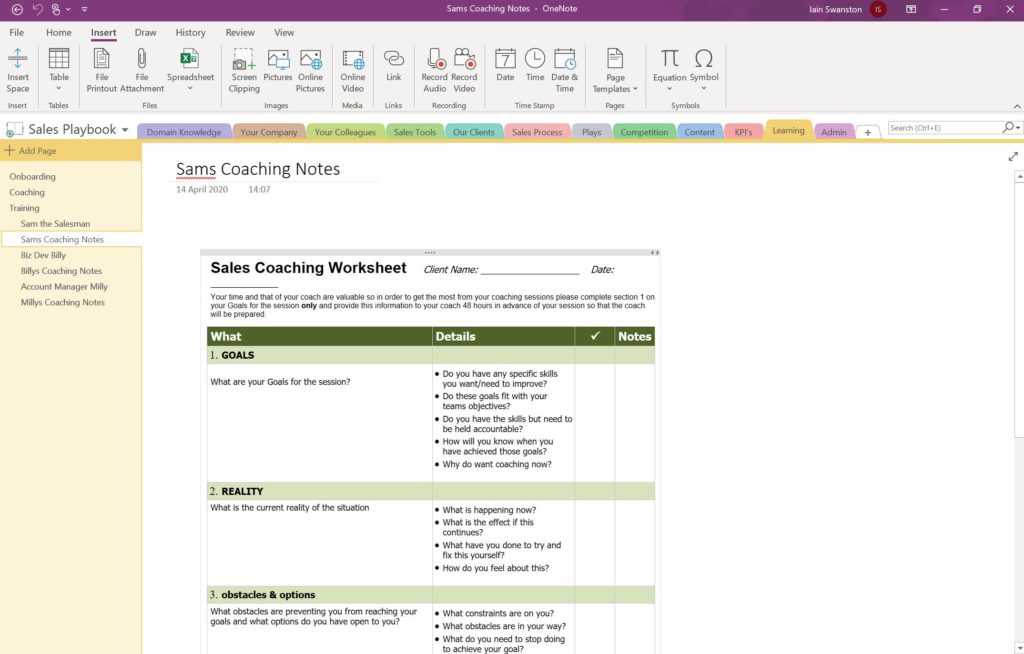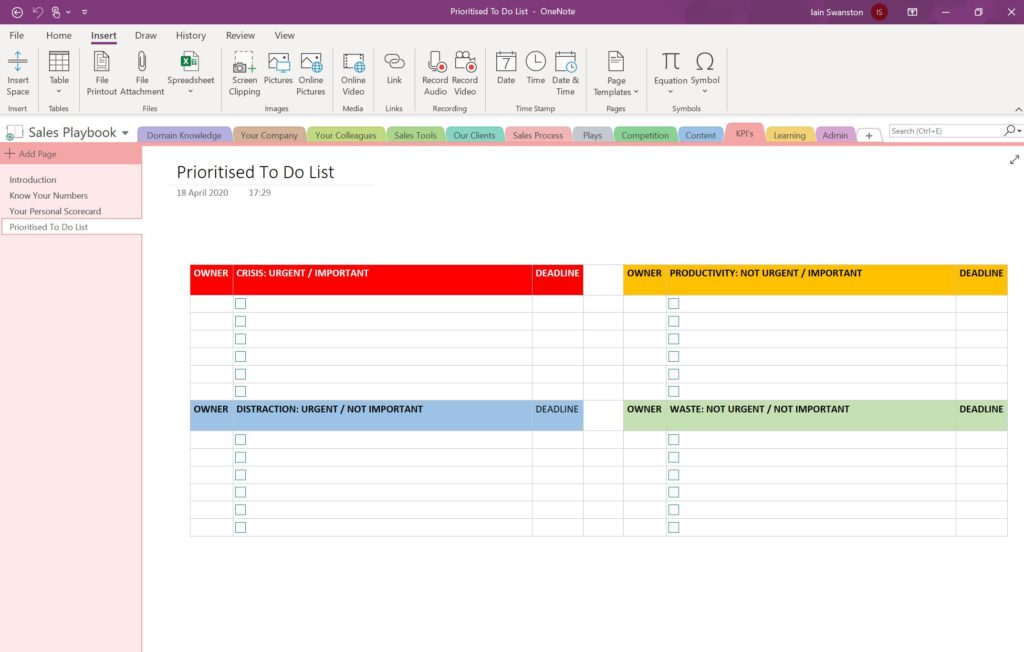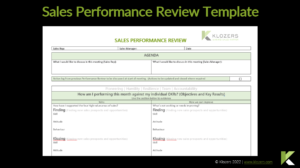Author Bio
Iain Swanston has spent over 30 years in B2B sales selling, training and leading teams both domestically and internationally. In addition he serves as an Associate at Strathclyde University Business School where he has delivered the sales content for the Masters in Entrepreneurship since 2015.